How to deactivate/reset all seats for ON1 Photo RAW
How to deactivate on a single machine:
You will be able to deactivate on a single machine by going to Help > Sign-Out.
This will remove the activation from this machine and free up one seat on your license number. Under our license agreement, you are allowed 5 activations.
How to reset all seats for ON1 Photo RAW:
This is a new feature with the ON1 Photo RAW. You will be able to clear all of your Photo RAW activations from inside your User Account on our website even if you no longer have access to the machines the program was activated on. This is extremely useful if one of your machines had a critical HD failure and you are unable to deactivate via the single machine deactivation steps above. You will no longer need to contact support to reset your activations! :)
To reset your activations, simply click the "Deactivate All" option.
You will also be able to reset your activations from inside your User Account on our website. To do this, please log in to your User Account here.
If you are receiving any error messages during the activation/sign in process for ON1 Photo RAW, please click here.
Once you have logged into your User Account on our website, please click on the "Products" Tab in your name drop down menu at the top of the page:
Once on the Products Section of your User Account, please click on ON1 Photo RAW:

This will bring you to the ON1 Photo RAW Product page where you will be able to reset all activations. To do this please click on the "Reset Product Keys" button at the bottom:
After clicking on this link, a dialog box will appear:
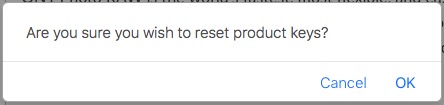
Click "Ok", and then click "Close":
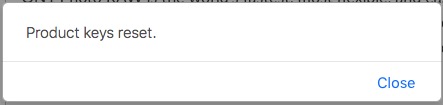
This will reset all seats for your ON1 Photo RAW Activations. You will then be able to sign into ON1 Photo RAW on your other machines.
If you are having trouble signing into your account, activating ON1Photo RAW or receiving an error message (-4, -7, -8 or -11) during the sign in/activation process please click here for the solution.

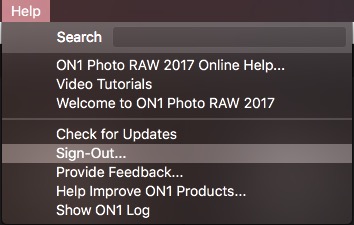


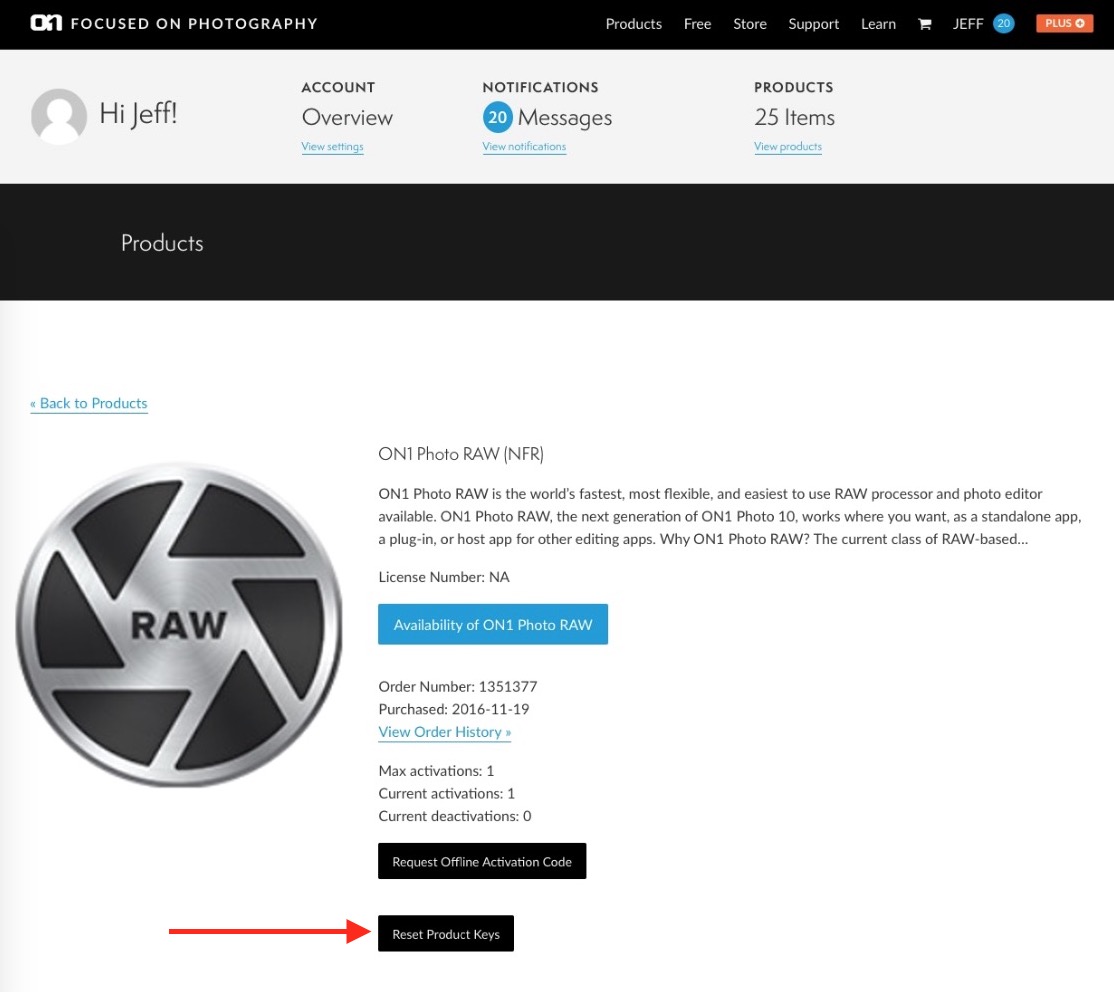





No comments:
Post a Comment